|
If you’re a triathlete, you already know the sport can become an expensive habit. Ahhhh – the toys and the gadgets. I love them all, but unfortunately I’m not a very good bank robber (or know anyone who is). With that being said, if you are lucky to have a few extra bucks laying around and you’re trying to figure out what’s going to make you faster and give you an edge next season, I’d say hire Ridgewood Tri Athlete to coach you ;). If they’re already coaching you, then consider putting that money towards a CompuTrainer. In my opinion, the CompuTrainer is hands down, the best training tool/gadget/accessory dollar for dollar. While race wheels certainly look cool, $3,000 for a time savings of 4 minutes over 112 miles isn’t exactly the best ROI. However, if you follow my advice, the CompuTrainer can potentially knock 30+ minutes off your bike split over 112 miles for half the price if you learn how to use it. Read The Instructions… What Instructions?!?! I hate reading instructions, but if you’re going to spend the money on an expensive new toy, you should probably learn how to use it. The problem is that RacerMate (maker of CompuTrainer) does a terrible job of teaching their customers how to take full advantage of their new toy. Ok – well the instructions provided aren’t exactly terrible, but I feel as if they could be a little better. A lot of people who own a CompuTrainer never really experience the true value of their new tool. Instead, they’ll only use it for “3D Cycling,” “SpinScan®” or just “Stand Alone” mode. While these are fun, they aren’t the best way to increase your power. The most effective way to improve power and probably the best function of the CompuTrainer for training is its “Erg Mode” (or “Power Training” application for those using RacerMate One) So What’s “Erg Mode?” Erg Mode (or “Power Training” mode) is an application for you to do a specific workout. Whether it’s an interval or tempo day you’re able to set the load/resistance of your CompuTrainer to whatever it needs to be. You can essentially write a workout and precisely set the time “ON”/”OFF” and the resistance load desired for each part of your training session. With the new RacerMate One software you’re able to specify load through wattage or % of Functional Threshold Power (FTP) without having to purchase the MultiRider software. I prefer using %FTP because as you improve and your FTP increases you can still use the same workouts you’ve already written as they are based off % and not hard numbers. Writing Your Workout It’s actually pretty easy to write your own workout… when you don’t do it manually. After some digging, I found a nifty little tool to help write workouts. This tool is far from perfect and could be improved with a little effort, but hey, beggers can’t be choosers, right? Creating Workouts Based Upon % FTP Workouts based upon %FTP are “.MRC” files and can be used in MultiRider 2009 or in the new RacerMate One software in the “Power Training” program. The benefit of .MRC files is that you can continue to use them even as your FTP increases since it is based off a percentage of FTP. Additionally, if you are lucky enough to own more than 1 CompuTrainer (and you have friends), two or more people can do the same workout simultaneously even if they have different FTP’s. So for example, even though, Elizabeth and I have different FTP’s we can still suffer side by side and benefit equally from a workout we write. Ok – so let’s get started. 1. Click the Easy Button below. It’s a link to my nifty little tool and it should look something like this when it opens. 2. Next, let’s give our workout a name and description. I like to include the kind of workout (i.e. Interval, tempo, recovery) the length and the date in my “File Name.” 3. Begin writing your workout with sets, work min, work watts, rest min, rest watts. Don’t forget to include a warm up and cool down. Note: Since we are writing this as a % of FTP, we’re going to express “work watts” and “rest watts” as a percentage. If you want to do something at 85%, enter 85 (NOT “85%” or “.85”). Also, you should know :30 seconds or :15 seconds will be typed in as .5 or .25. So 2min 30sec will be put in as 2.5. 4. You should now have something that looks like this: 5. Once all your values are entered, scroll down and hit SUBMIT. Don’t worry if you didn’t use all the rows provided. They will NOT affect the file. 6. Your file will automatically download. Depending upon which browser you’re using the file may pop up or be shown at the bottom. If neither happen, you’ll find the file in whatever folder your downloads go to. 7. Open the file. It will open as a .txt file in NotePad and will look something like this: 8. After “File Name” put a .MRC. This file extension will enable the CompuTrainer to recognize your workout as the correct type of file (% of FTP). Next, change WATTS to PERCENT. Then Save As. IMPORTANT: When you Save As make sure you put .MRC at the end of the name of the file. Save As 9. At this point you are pretty much done. Now all you have to do is open up RacerMate One, go to Power Training. Next, click “Browse” and find & select the workout you just created.
It will ask you if you want to save that workout to RacerMate One for future use (select yes or not… it doesn’t really matter) then you should see the file in RacerMate One (see below). In addition, you will see the workout “graph” at the bottom of the page. Once you’re ready to experience a little pain, hit START turn up some music and let the games begin! Comments are closed.
|
Categories
All
Archives
July 2024
|
RTA TriathlonRTA is a comprehensive triathlon coaching organization and fully supported USAT sanctioned triathlon club.
We are based in Ridgewood, NJ and coach triathletes of all abilities from across the country. Our mission is to make you a better triathlete. Contact us when you're ready to take your "game" to the next level. |
|
|
Quick Links |
Let's get social
RTA Triathlon
Copyright © 2022
Copyright © 2022

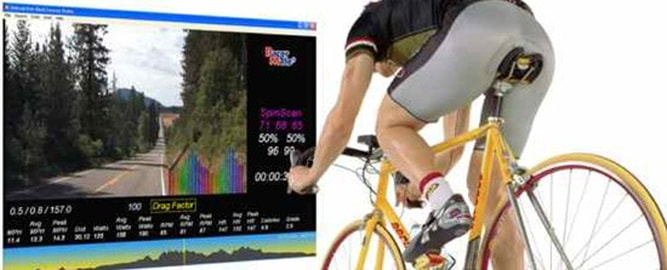
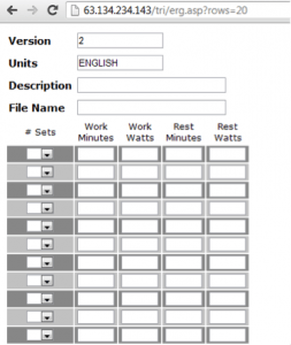
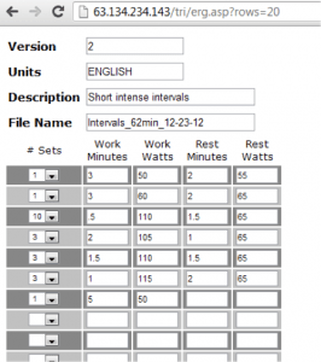
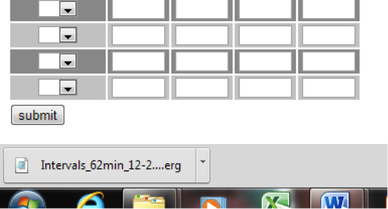
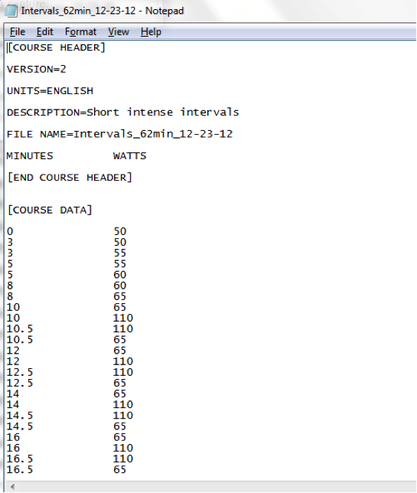
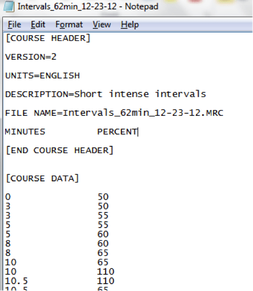

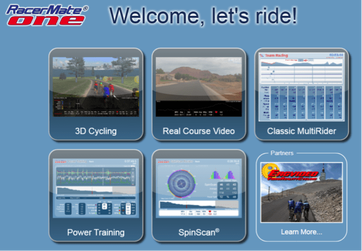
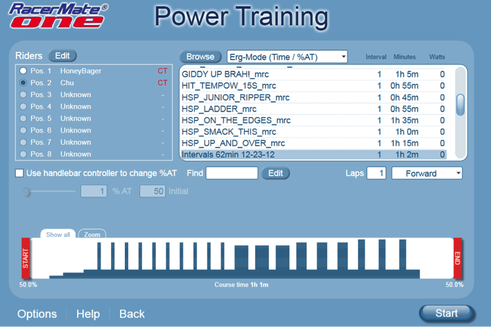
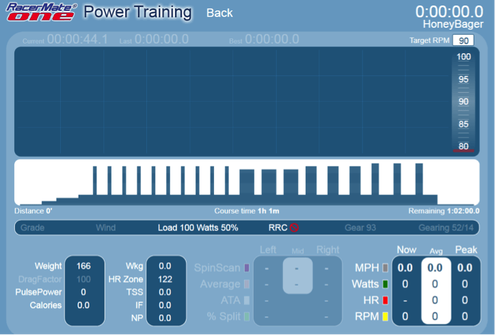
 RSS Feed
RSS Feed
